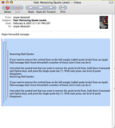
For those who don’t know, the vertical lines you see on the left margin of an Apple Mail message are called quote levels. The more lines you see, the more times that bit of text has been included in the email exchange. While Mail doesn’t include a command to eliminate these quote levels in one fell swoop, you can remove them one level at a time.
If you want to remove the quote levels from a Mail message, here’s how you do it:
Just select the quoted text that you want to remove the quote levels from, hold down Command (Apple) and Option keys, and press the single quote key (‘). With each press, one level of quote disappears.
Contact Us
Phone: 507-933-6111
Email: helpline@gustavus.edu
Web: https://gustavus.edu/gts
Blog: https://gts.blog.gustavus.edu
Remote Support: https://sos.gac.edu
System Status: https://gustavus.freshstatus.io
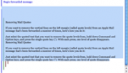
Just select all and press the CMND OPTION QUOTATION keys.
The vertical lines are the way Apple Mail shows quotes. Look at them in your first two images on this blog along the left hand side of the message.
Migs,
Not sure exactly which lines are refusing to disappear from your note… If you have multiple layers of quote lines, you will need to do the command-apple-‘ keystroke multiple times… Have you tried that?
j.
This solution only removes some quote levels. There are some that refuse to disappear. -Migs
Select all the the text. Cut and paste to the TextEdit program. Then copy it back to your email. Text edit drops the quotes but preserves everything else. Changing the preferences doesn’t affect forwarded messages.
Thanks Joyce I will use that quote removal you suggest next time.
Hi Joyce, thanks for the reply, but it doesn’t address my issue…I know how to indent and de-indent, but for some reason I’m still getting the annoying colored vertical quote line displaying to the left of the indented content, even though the preference is turned off! Nothing in Apple’s help forums discusses this as a problem for anyone, and I know it shouldn’t be visible because my desktop Mac does it perfectly.
I want to be able to indent and not have the colored quote line display…might have to trash my mail prefs, maybe!
Yes, but what if you need to keep the indent? Even though I’ve turned off this feature in preferences, the damn lines still appear, but only on my laptop! I can indent on my desktop machine all day long and the lines aren’t visible, which is what I need.
Misty,
If you want to indent some text in a Mac Mail email message, here’s how you do it:
You go to the Format Menu and select “Increase Indent” from the menu. That will move your cursor 1/2″ in from the left margin, giving you an indented look when typing. Consecutive lines of type are also indented. (Like a hanging indent.)
If you want to indent even more, just repeat the process and your cursor moves in 1″.
When you want to return to the far left margin, just go to the Format Menu and select “Decrease Indent” until your cursor returns to the left margin.
Hope this helps!
Eureeka! Thanks for the tip, Joyce, I knew those lines meant the email had been forwarded, but didn’t know how to eliminate them.