Can you say, “It’s about time??”
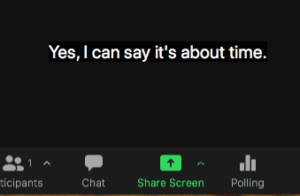
Yes, the news is indeed VERY exciting!! You can now have Zoom transcribe what you say into text right in the Zoom Window! ((APPLAUSE))
So, what do you need to do to make this work? Not much, but here are the steps:
- Open your Zoom Meeting
- Click Live Transcript on the bottom of your Zoom Session
- Click Enable Auto-Transcription
- Watch what you say transcribe directly on the screen!
- Now your participants can click Live Transcript when in your Zoom and turn on their transcriptions
-
Note: You must be the host to turn transcriptions on, then each participant needs to turn it on for themselves
Live Transcript Options (click Live Transcript to see these options):
- Show/Hide Subtitles – turns the transcriptions on/off in the main Zoom window
- View Full Transcript – opens a window on the right (like chat) that will display transcripts in real time with both the speaker’s name and a time-stamp.
- If you would like a copy of the transcript, click Save Transcript. A copy of the transcript will be downloaded to your machine (Documents>Zoom>Date) as a text file. Note: The transcript saves up to the moment you click Save Transcript.
- If the meeting is being recorded, and you have enabled Live Transcript, you will receive a copy of the transcript in the same location of your recorded meeting.
- Subtitle Settings – opens a window where you can adjust the font size of both the subtitles and the chat window.
FAQs
Q: Do I have to do this for every meeting or is it a one and done thing?
A: You have to Enable Auto-Transcriptions for every meeting.
Q: As a host, I enable it, but can I turn transcriptions off?
A: Yes. Click Live Transcript and click Hide Subtitles. This will turn transcriptions off for only you.
Q: As a host, I enable it, do participants have to do something to see it?
A: Yes. They need to click Live Transcript and select Subtitles for on the screen transcriptions or View Full Transcriptions to open a window on the right.
Q: Do transcriptions work in breakout rooms?
A: No. The best solution is to keep anyone that needs transcriptions in the main room as a group.
For more information, please visit the GTS Wiki at https://gustavus.edu/gts/Zoom_live_transcriptions
Contact Us
Phone: 507-933-6111
Email: helpline@gustavus.edu
Web: https://gustavus.edu/gts
Blog: https://gts.blog.gustavus.edu
Remote Support: https://sos.gac.edu
System Status: https://gustavus.freshstatus.io